Today a totally new feature was pushed to the datacenters
and thus also to your Windows Azure portals and accounts. Can you spot the new
kid in town?

Can you see it? Watch closely … Do you see it now?

Yes you did see it. An online Visual Studio. Now before you’re
going to say: "wait, that’s the name for TFS online, right? " , no it
isn’t! It’s a real online visual studio editor. Well not a fancy as VS 2013 but
it has some nice features and capabilities included. Let’s find out.
How do I get it, me wants it, me needs it, … my precious…
Well first of all you need to create a WAWS (Windows Azure
Website) before you can actually use it. Open up the management portal, create
a new website of choice and then go to the configure page after the creation.

Enable the above "switch" and save your
configuration.

Once done, go back to your dashboard page and a new item will
appear momentarily under the "Quick glance" section:
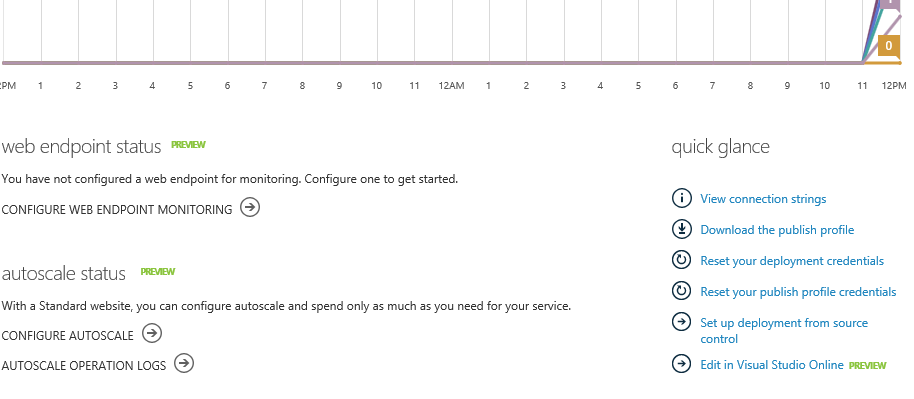
You now have the power to edit your website in Visual Studio
Online (fairly easy steps, right?) There’s a catch though, call it a little
cosmetic error but when you want to log in to the VS online part, you need to
enter your publisher credentials, but WITHOUT the site name. So it’s not quite the
same as logging in on the FTP site of your website. KEEP THAT IN MIND :-)
Now that I have it, is it one tool to rule’em all?
Or in other words: what can I do with it …

Well … on first looks we got a couple of things to play with,
let take a look at the tool’s anatomy shall we:

As you can see there are some similarities with the normal
visual studio. We’ve got following tools available:
- Explore window
- Show output windows
- And the console window

Next to that you can also run (and auto save) your sources and
have Git integration (logical because Kudu seems involved)
Editing something is a breeze, edit and run and your
changes are saved! It is smooth

And gives the desired result

Now another cool thing is intellisense … yes it has it :-) in both the editor and
the console window … wait … WHAT? Indeed full intellisense support … pretty
awesome
CSS:

And even color scaling for that :-)

HTML:

End even tag closing :
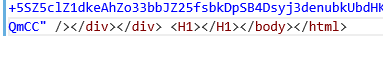
Console:

Below you can see that a lot of things can be run in the command line,
with native support for Nuget, MSBuild and so on and so on. Powershell can be
run on scripts and even node is in there (it must be christmas!)

Ground control to source control …. Ground Control to source
control
It would be a continuous platform if it didn’t have some
sort of integration with source control. The choice is Git for starts but I can
imagine this will be expanded over time. Although it’s Git integration through
TFS online (the other Visual Studio Online ;-) ) The cool thing is that you can
either commit/push/pull either in the graphical way or in the console way. And
that makes it a very pleasant experience. If you’re going to use Git
integration then don’t forget to enable basic authentication in your TFS Online
account.
The integration of the source control happens in the same
way all the other integrations happen:
Click on the Git Icon and the on the connect to visual
studio button:

Select your subscription:
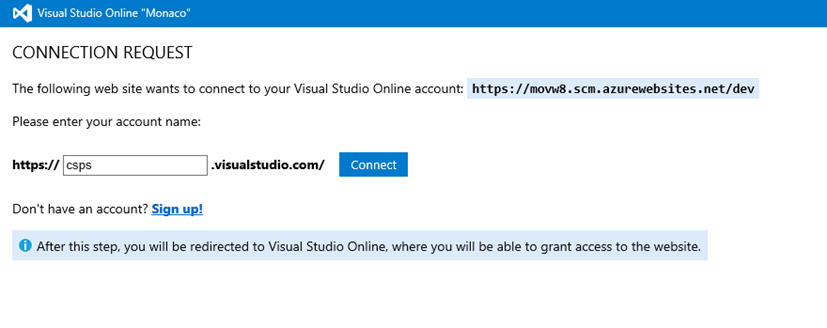
Accept the policy and authorize the app
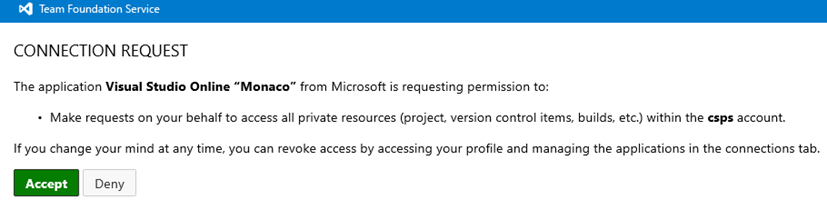
and you’re set. Then it is up to your git knowledge on what
to do with it ;-)

Above you see the console push with a security screen/for
implemented for authenticating. And you can see the commands were entered
through the console.
Even the commits and their comments have a similar
experience

The top menubar gives you all info on pulls pushes and
branches:

As you can see there’s a lot to discover, but it’s all
pretty straightforward. We can truly say that 2013-11-13 is the Visual Studio
launch on every aspect.
Enjoy the new toys!!
M.

Pingback: Wednesday, November 13, 2013 on #WindowsAzure | Alexandre Brisebois
Pingback: Windows Azure Community News Roundup #77 - Windows Azure - Site Home - MSDN Blogs
Pingback: Windows Azure Community News Roundup #77 - Windows Azure Blog
Pingback: Windows Azure 社区新闻综述(#77 版) - 微软云计算: Windows Azure 中文博客 - Site Home - MSDN Blogs
Pingback: Toying around with Visual Studio Monaco on Windows Azure … some side dishes | TechMike2KX's Blog